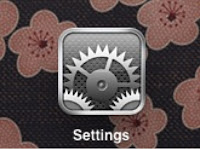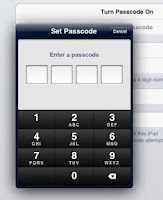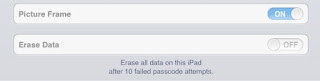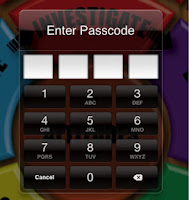Lately the web has been full of stories (here and here) about people who have lost their iPads and iPhones only to get them back soon after, thanks to a feature Apple has built-in called, "Find my iPhone."
Lately the web has been full of stories (here and here) about people who have lost their iPads and iPhones only to get them back soon after, thanks to a feature Apple has built-in called, "Find my iPhone."The Find my iPhone app allows a user to locate their iPad using the built in GPS and Wireless cards to locate your device using triangulation. Once located, the user can see on a map, the devices most recent (or last known) location.
Accessing the Find my iPhone app also allows the user the ability to send a custom message to the devices screen and sound out a loud and sustained pinging noise (as long as the device has battery) to assist the user in relocated the misplaced device.
If you know your iPad has been removed from your possession, you might want to choose two of the apps other features that include immediate screen locking and (as ultimate protection for your data) a complete system restore, that wipes out your entire iPad, back to the fresh out-of-the-box state you started with.
Setting up the Find my iPhone app is fairly simple, however, you'll need to make sure you have set-up the iCloud services on your iPad first. You can access the iCloud settings by going to your Systems app, then choosing iCloud from the options available on the left menu column. Selecting this tab will bring up some options you'll need to look over.
If you already have iCloud enabled and set-up with your Apple ID, you can simply check to make sure the Find my iPhone setting is tuned on. Sliding it on is all you need to do (however, it might prompt you to sign-in with you Apple ID.)
For those without iCloud enabled, before using the Find my iPhone app, you'll need to connect to the iCloud service by activating the feature with your Apple ID. Don't be distracted by all the other options to sync notes, contacts, reminders and more. For now, just concentrate on ensuring the Find my iPhone option is enabled and turned on.
 Now that you've opted to use your iCloud settings to track the location of your device, you can access it from anywhere you have access to the internet, by visiting www.iCloud.com and logging-in with your Apple ID and password. Clicking on the on-screen image of the radar will bring up a map with your iPad showing it's current or last know location. You can also download and use the Find my iPhone app on any other iOS device such as an iPhone or another iPad.
Now that you've opted to use your iCloud settings to track the location of your device, you can access it from anywhere you have access to the internet, by visiting www.iCloud.com and logging-in with your Apple ID and password. Clicking on the on-screen image of the radar will bring up a map with your iPad showing it's current or last know location. You can also download and use the Find my iPhone app on any other iOS device such as an iPhone or another iPad.Now, is the Find my iPhone app 100% fool proof? Not really. Unfortunately, a savvy thief could disable most of the security features and wipe the iPad back to its factory settings within a couple of minutes (if the conditions are right.) Time is of the essence when it comes to getting your device back after it's disappeared, however, your chances are much better if you've enabled the service to begin with.
The best defense for not loosing your iPad is to keep it safe and secure in a place you feel comfortable. I believe your iPad should always be in your bag going home with you. If you've got to leave it in your classroom overnight, lets be sure to put it somewhere it can be locked away... in your desk drawer or even a filing cabinet.
I would encourage everyone to use their iPad safely and securely by enabling the Find my iPhone app and creating a password protected lock screen (see here for that blog post.)
If you have questions or need help, don't hesitate to ask me via email, phone or in person! Good luck and stay safe!